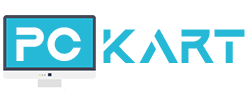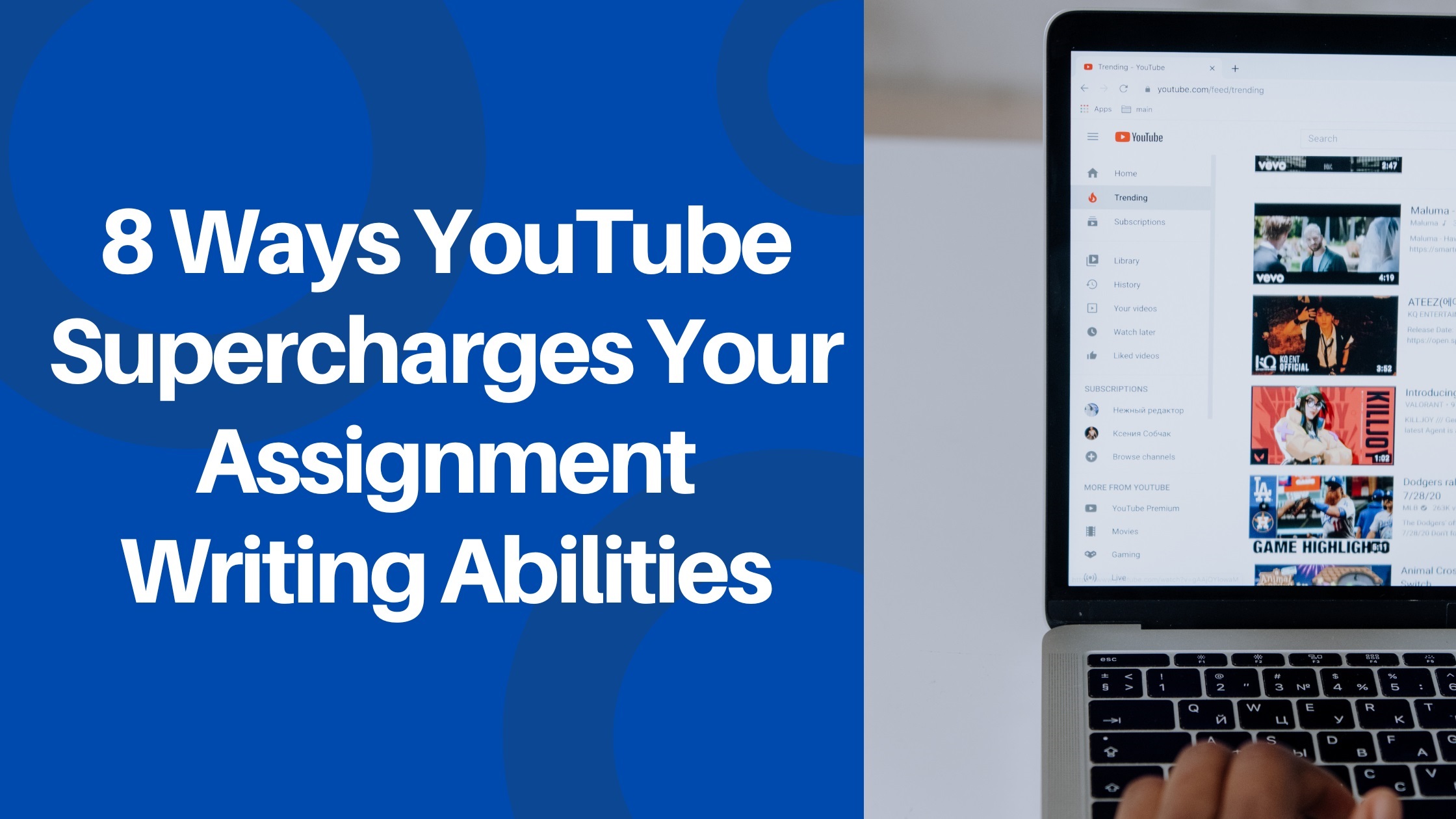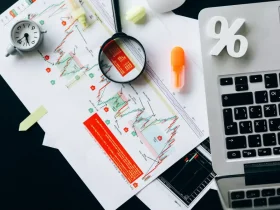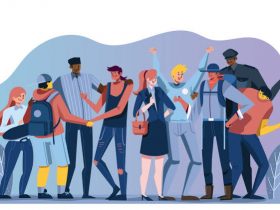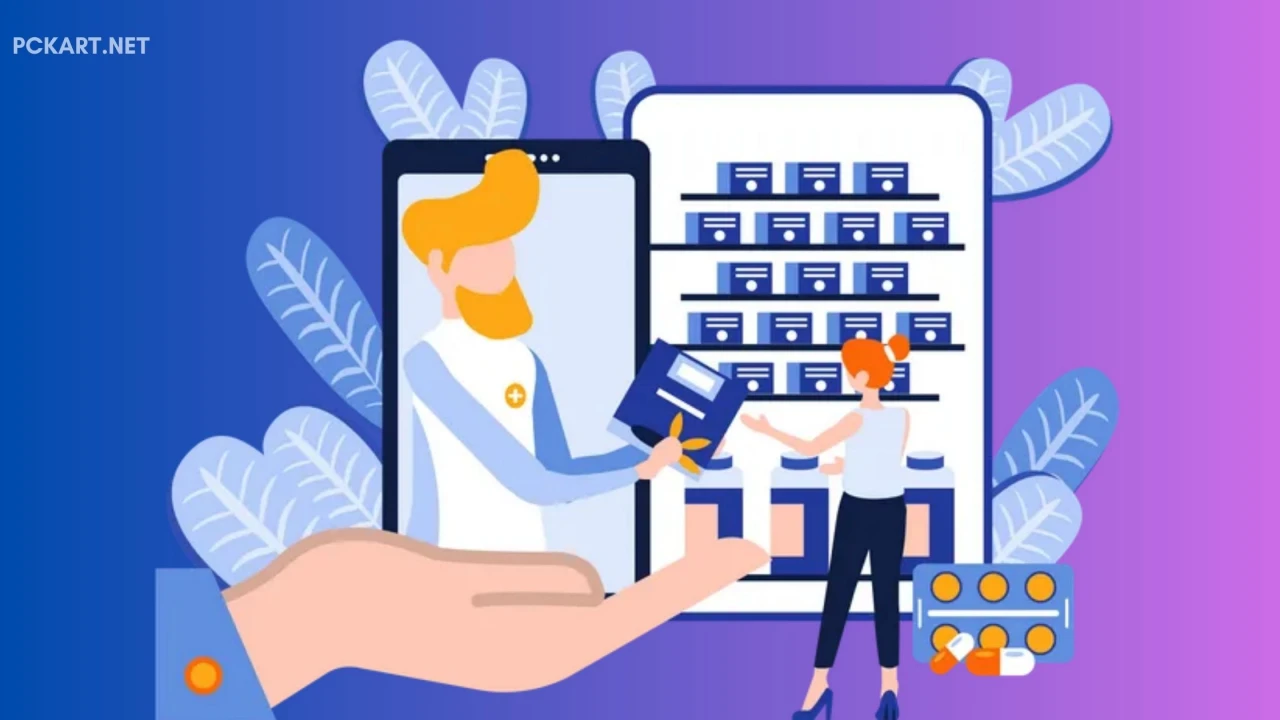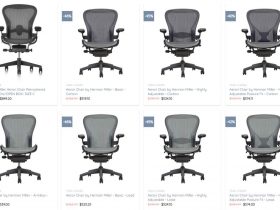In the realm of computer networking, there are certain addresses that hold special significance. One such address is 192.168.1.1. If you’re a home network enthusiast or a system administrator, you’ve likely encountered this IP address before. In this article, we will delve into the world of 192.168.1.1, exploring its role, significance, and how it is used to manage and configure networks.
Understanding IP Addresses
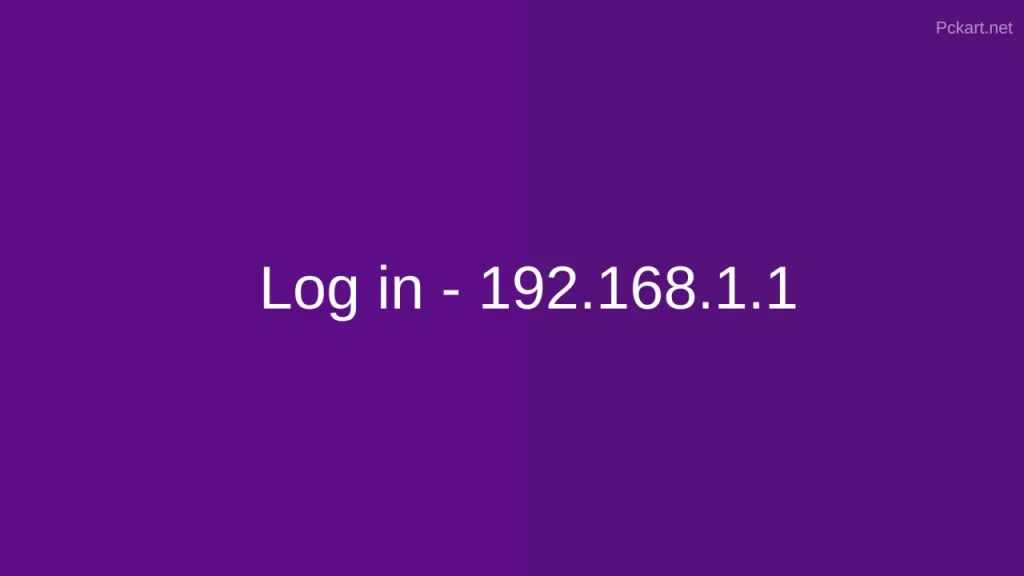
Before we dive into the specifics of 192.168.1.1, it’s essential to have a basic understanding of IP addresses. An IP address is a numerical label assigned to each device connected to a computer network that uses the Internet Protocol for communication. It serves two primary functions: identifying the host or network interface and providing the location of that host in the network.
IP addresses are categorized into two main types: IPv4 (Internet Protocol version 4) and IPv6 (Internet Protocol version 6). 192.168.1.1 is an example of an IPv4 address. IPv4 addresses consist of four sets of numbers, each ranging from 0 to 255, separated by periods. This format allows for approximately 4.3 billion unique IP addresses.
192.168.1.1
192.168.1.1 is part of a reserved range of IP addresses often used for local area networks (LANs) within homes, offices, or small businesses. This specific address is typically associated with a device known as a router or a gateway. Routers are responsible for routing data packets between different devices on a network and connecting the internal network to the wider internet.
Key Functions of 192.168.1.1:
- Accessing the Router’s Web Interface: One of the primary functions of 192.168.1.1 is to serve as the gateway to a router’s web-based management interface. When you enter this IP address into a web browser, it usually prompts you to log in to your router. From there, you can configure various network settings, such as Wi-Fi security, port forwarding, and DHCP (Dynamic Host Configuration Protocol) settings.
- Network Configuration: Through the router’s web interface, users can configure network settings to suit their specific needs. This includes setting up wireless networks, changing the router’s login credentials, managing connected devices, and ensuring network security.
- Troubleshooting: 192.168.1.1 also plays a crucial role in troubleshooting network issues. Users can access the router’s web interface to check for connectivity problems, review logs, and perform diagnostic tasks to identify and resolve network problems.
- Firmware Updates: Routers often require firmware updates to fix security vulnerabilities or improve functionality. The router’s web interface allows users to check for and install these updates.
Security Considerations
While 192.168.1.1 is a valuable tool for managing and configuring your network, it’s essential to use it with caution. Here are some security considerations:
- Change Default Credentials: Always change the default username and password for your router’s web interface. Leaving these as default makes your network vulnerable to unauthorized access.
- Regular Updates: Keep your router’s firmware up-to-date to patch security vulnerabilities and ensure optimal performance.
- Firewall Configuration: Configure your router’s firewall settings to enhance network security. This can help protect your network from external threats.
- Network Segmentation: Consider segmenting your network to isolate critical devices from less secure ones. This can add an extra layer of security.
How to Login https://192.168.1.1
Steps to Log In:
- Open a Web Browser: Launch your preferred web browser (e.g., Chrome, Firefox, Safari, or Edge).
- Enter the IP Address: In the address bar at the top of your browser, type in “http://192.168.1.1” or simply “192.168.1.1” and press Enter. You don’t need to add “www” or “https://” before the IP address.
- Login Page: After pressing Enter, you should be taken to a login page. This page may look different depending on your router manufacturer and model, but it usually requests a username and password.
- Enter Your Credentials: Enter the router’s username and password. As mentioned earlier, if you haven’t changed these from the default, check the router’s sticker or manual for the default credentials. Common default usernames are often “admin” or “administrator,” and the default password can vary widely.
- Log In: After entering your credentials, click on the “Log In” or “Sign In” button. If you’ve entered the correct username and password, you should now have access to your router’s web-based management interface.
- Router Settings: You are now inside the router’s settings. You can explore various tabs and menus to configure your network settings, such as wireless network setup, security settings, DHCP configuration, and more.
- Make Changes: Be cautious when making changes to your router’s settings, as incorrect configurations can disrupt your network. Always follow best practices and documentation provided by your router’s manufacturer.
- Logout: After you’ve finished making changes, it’s a good practice to log out of the router’s interface, especially if you are on a shared or public computer. You’ll typically find a “Logout” or “Sign Out” option somewhere within the router’s interface.
In the world of networking, 192.168.1.1 is the gateway to your network’s heart. It allows you to configure and manage your network, troubleshoot issues, and ensure your network’s security. However, remember to treat this IP address with care, changing default credentials, and taking necessary security precautions to safeguard your network from potential threats. Understanding the significance of 192.168.1.1 empowers you to take control of your network and make it work for you.