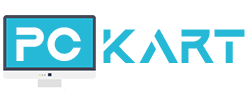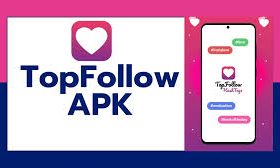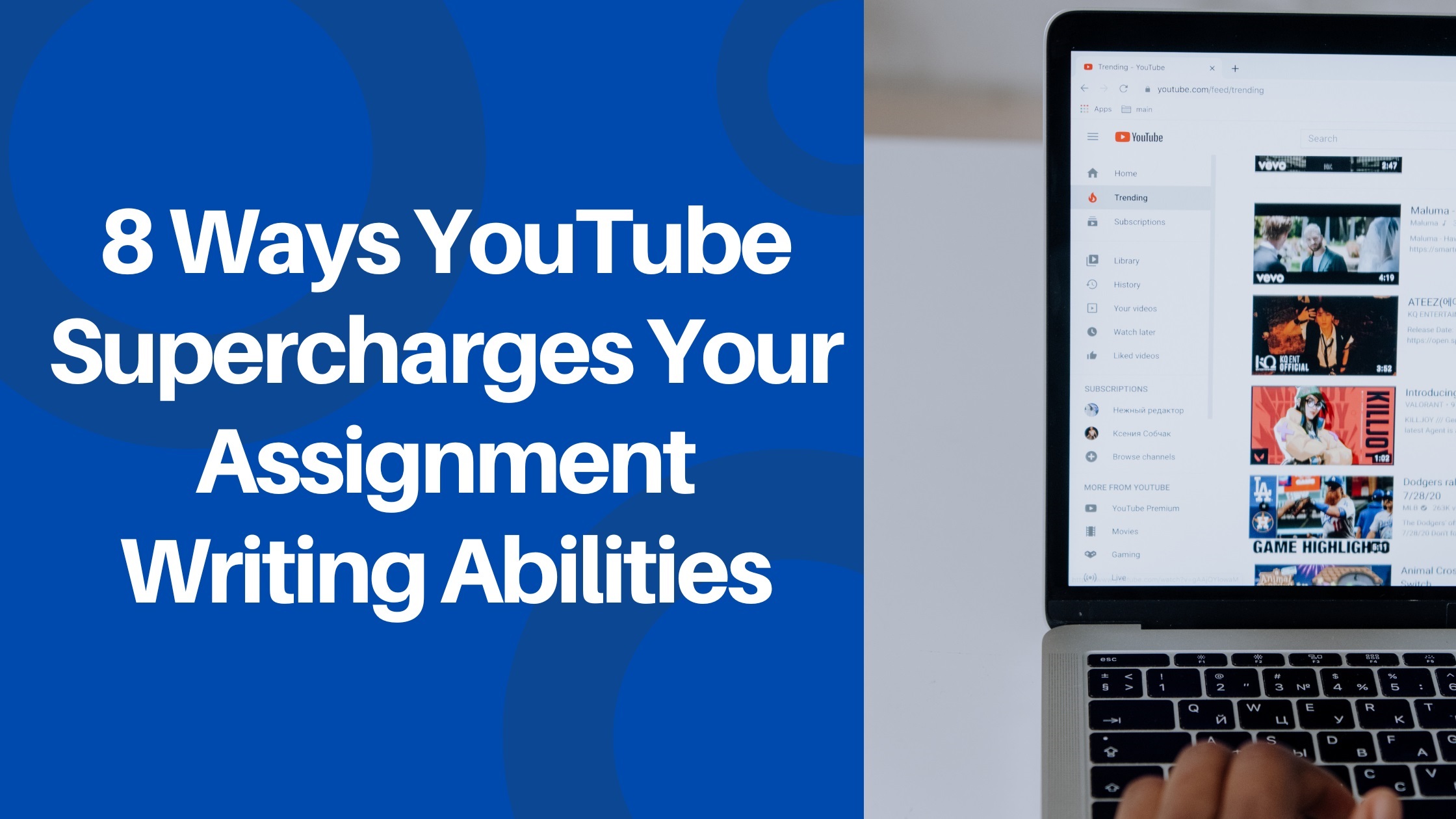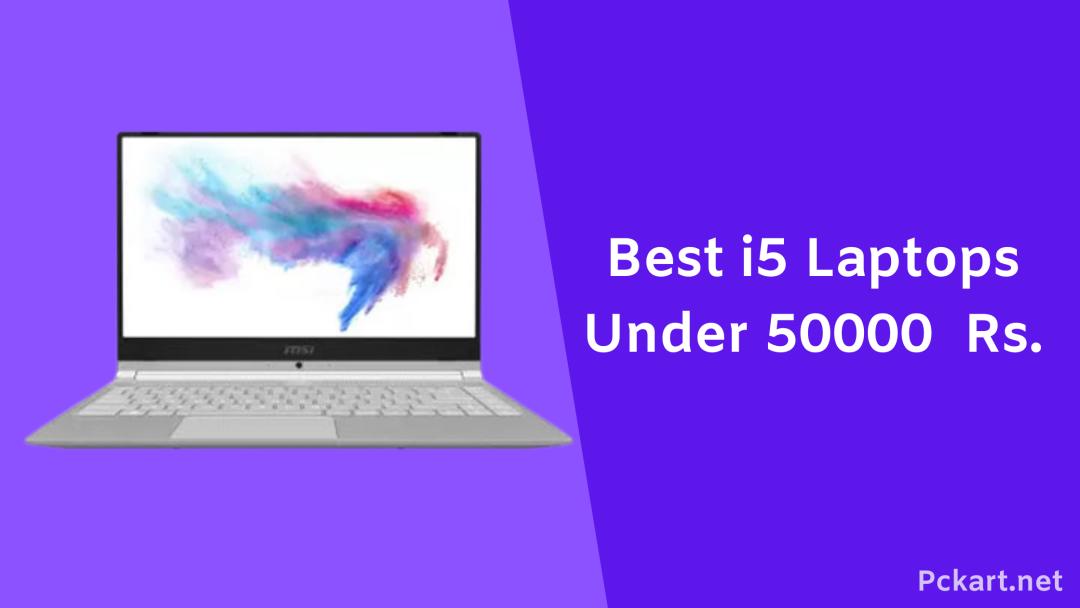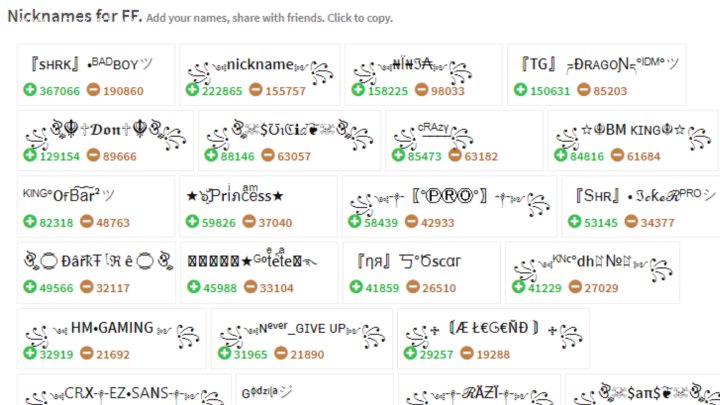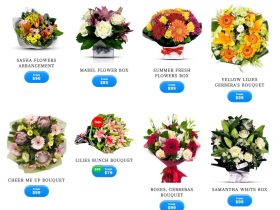A reseller account with WHM enables you to set up private name servers. By doing this, you can brand your hosting accounts and point customer domains to them.
VPS reseller accounts and dedicated hosting services can also be set up using this method. There are unlimited competitive vps reseller in the market. VPS reseller accounts are available from DedicatedCore and DomainRacer.
The Default Nameservers
For the first time you log into WHM, you can use the default nameservers (cprapid.com). Nameservers configured to these defaults are not compatible with many domain names, including .coms.
You must set up private nameservers for WHM Reseller to ensure that visitors can find your website.
Private Nameservers: What are They?
A private nameserver provides several benefits. Private nameservers give you the option of running your own DNS server that responds to DNS requests.
You can check here to sell web host services with this superlative reseller hosting provider and start your reselling business. It is also possible to use them as branding tools.
If you use custom nameservers, you won’t see public nameservers when you sign in. Providing the reseller with the opportunity to establish a presence as a hosting provider. It would be better to point the domains at private nameservers rather than generic ones, such as:
ns1.yourdomain.com ns2.yourdomain.com
Creating and Configuring WHM Reseller’s Private Nameservers
The following steps will guide you through configuring name servers via the WHM interface. It is also possible to create reseller accounts on dedicated servers and virtual private servers. At DedicatedCore and DomainRacer, you can buy hosting.
Nameserver Software Selection
The Following Steps Should be Followed When Selecting a Nameserver Software:
- Click on Home > Service Configuration > Nameserver Selection in WHM to access the Nameserver Selection interface.
- Nameserver software can be selected from the list.
- Save your changes.
Your cPanel & WHM Version Determines What Nameserver Software you Can Use:
- Versions 84 and later of cPanel & WHM come with PowerDNS installed by default.
- The system installs BIND by default in cPanel & WHM versions 82 and earlier. Partner with us DomainRacer.com reseller hosting India provider and receive expert assistance in growing your hosting business.
- The MyDNS and NSD nameservers have been deprecated in cPanel & WHM version 78.
- The MyDNS and NSD nameserver options have been removed from cPanel & WHM version 106 and later. Users of MyDNS and NSD will be updated to PowerDNS.
Set up your Default Nameservers
The Following Steps will Guide you Through Configuring your Default Nameservers:
- Click on WHM » Home » Server Configuration » Basic WebHost Manager Setup to access the Basic WebHost Manager Setup interface.
- The nameserver names for your private nameservers can be entered in the text boxes at the bottom of the interface.
- Your primary private nameserver information should be entered in the Nameserver 1: field. As an example, ns1.domain.com.
- Your secondary private nameserver information should be entered in the Nameserver 2: field. NS2.domain.com, for example.
- Then click on Save Changes.
When Naming Private Nameservers, Follow these Guidelines:
- Prefix, dot (. ), and domain must all be included in the name. As a general rule, nameservers are prefixed with ns1 (e.g., ns1.example.com and ns2.example.com).
- It is not possible to share a name between your private nameservers.
- Your company’s main homepage URL should be reflected in your domain name.
Input IP Addresses
The Following Steps Will Help you Configure your Server with IP Addresses:
- You can find the Add a New IP Address interface under WHM’s Home > IP Functions menu.
- You can enter an IP address or a range of IP addresses in the text box under New IP.
- Subnet masks for the IP or IPs above need to be entered in the appropriate field.
- Select the IP addresses and IP ranges that you want to exclude from the new IP ranges text box.
- Then click the Submit button.
Add A or AAAA Entries to your Nameservers
Create an A or AAAA Entry for your Nameservers by Following These Steps:
- Set up Basic WebHost Manager with WHM (Administration > Server Configuration > Basic WebHost Manager Setup).
- Click Configure Address Records next to your appropriate Nameservers. When you enter the nameserver, you will see a new interface and be able to perform a DNS check.
- In the appropriate text boxes, enter IP addresses as needed.
- Use the IPv4 address box or IPv4 address confirmation box to enter a different IPv4 address.
- You can enter another IPv6 address in the Textbox if an AAAA record is to be created (optional).
- Configure the address records by clicking Configure Address Records. Your changes will be displayed by the system.
- Close it.
- Each nameserver should be repeated in the same manner.
Create a Hostname Entry for your Domain
The Following Steps will Guide you Through Creating Entries for your Hostname:
- Go to WHM’s DNS Functions tab to add an A record for your hostname (whm.com/home/dns/add/hostname).
- In the available text box, enter the IP address of your server.
- Add an entry by clicking Add Entry.
Get your Registrar’s Nameservers
Registering your Nameservers with your Registrar follows the Configuration of your Server’s Nameservers:
- By registering nameservers, you notify the rest of the internet of their existence. cPanel & WHM do not allow you to do this, but it is necessary if you want your nameservers to work.
Managing Nameservers for Resellers
Your server’s resellers may need special nameservers after configuring your nameservers. cPanel & WHM are designed in a way that allows white-label resellers to customize their branding. The nameservers used by hosting resellers can be configured.
Conclusion
A few key steps are involved in setting up a private nameserver for a WHM reseller account. Registration of domains, static IP address acquisition, nameserver configuration in WHM, IP address assignment, changes saved, nameservers registered with the domain registrar, and dynamic DNS propagation are necessary tasks.
Follow these steps to customize your nameservers and provide your clients with better service. It is also possible to create reseller accounts on VPSs and dedicated servers with DedicatedCore and DomainRacer.