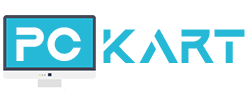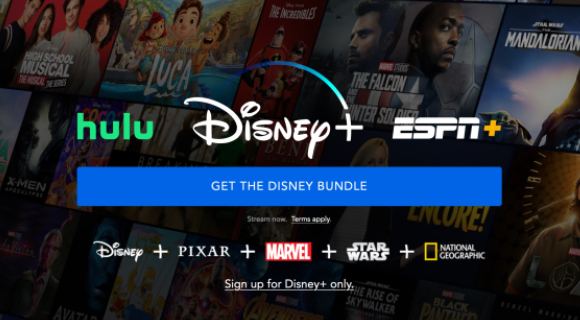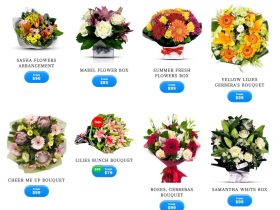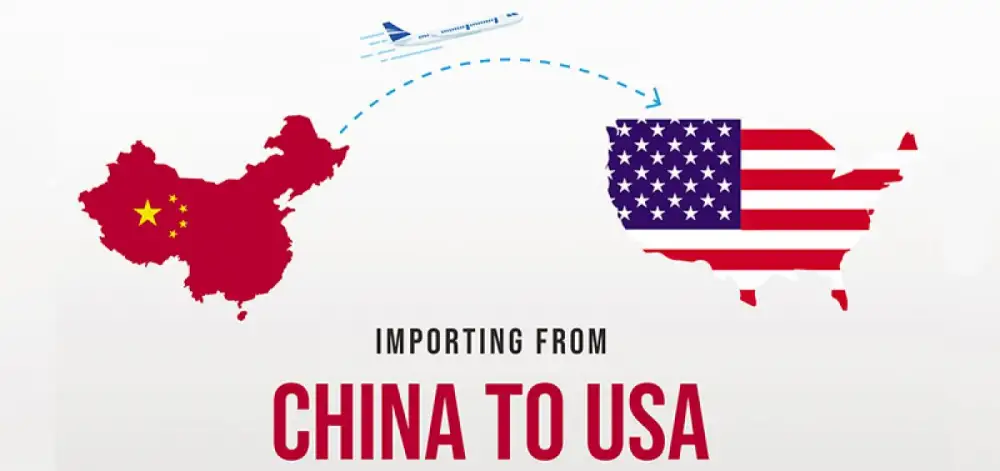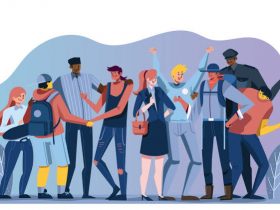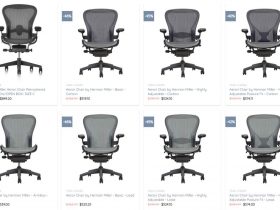Slideshare has emerged as one of the most popular platforms for sharing and discovering presentations, documents, and infographics. It hosts a vast collection of slideshows on a wide range of topics, making it a valuable resource for students, professionals, and enthusiasts alike. While Slideshare allows users to view presentations online, there might be instances where you want to download a presentation for offline use or reference. In this article, we will guide you through the process of downloading Slideshare PPT files online.
Step 1: Access Slideshare Website
The first step is to visit the Slideshare website at www.slideshare.net. If you don’t have an account, you may need to sign up for a free account to access certain features and download files. Signing up is a quick process, requiring basic information such as your email address and a chosen password.
Step 2: Search for the Desired Presentation
Once you’re logged in, use the search bar to find the presentation you want to download. You can search by topic, keyword, or the name of the author. Slideshare’s extensive database ensures that you’ll likely find presentations on almost any subject.
Step 3: Open the Presentation
After locating the presentation, click on its thumbnail or title to open the presentation page. Here, you will be able to view the slides and access additional information about the presentation, such as the author, description, and related presentations.
Step 4: Download the Presentation
While viewing the presentation, look for the “Download” button, typically located near the top or bottom of the page. Clicking on this button will prompt a dropdown menu with download options. Choose the file format you prefer; PPTX is a commonly used format for PowerPoint presentations.
Step 5: Verification and Captcha
In some cases, Slideshare may prompt you to verify that you are not a robot by solving a CAPTCHA. This step is in place to prevent automated bots from accessing and downloading content. Complete the CAPTCHA, and you should be able to proceed with the download.
Step 6: Save the Presentation
After completing the verification, the download will begin. Your browser will prompt you to choose a location on your computer to save the file. Select a suitable destination and click “Save.”
Here’s a general guideline on how some online Slideshare downloaders work:
Search for an Online Slideshare Downloader:
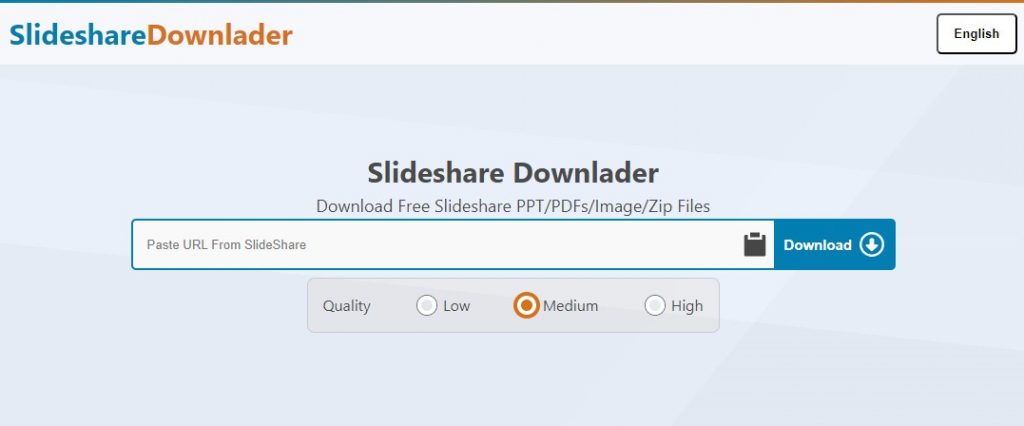
Use a search engine to find an online Slideshare downloader. Commonly, these tools will have a straightforward interface where you can paste the URL of the Slideshare presentation you want to download.
Visit the Online Downloader: Open the website of the online Slideshare downloader you’ve chosen. The best website is www.slidesharedownloader.co.
Paste the Slideshare Presentation URL: Copy the URL of the Slideshare presentation you want to download and paste it into the designated area on the online downloader’s website.
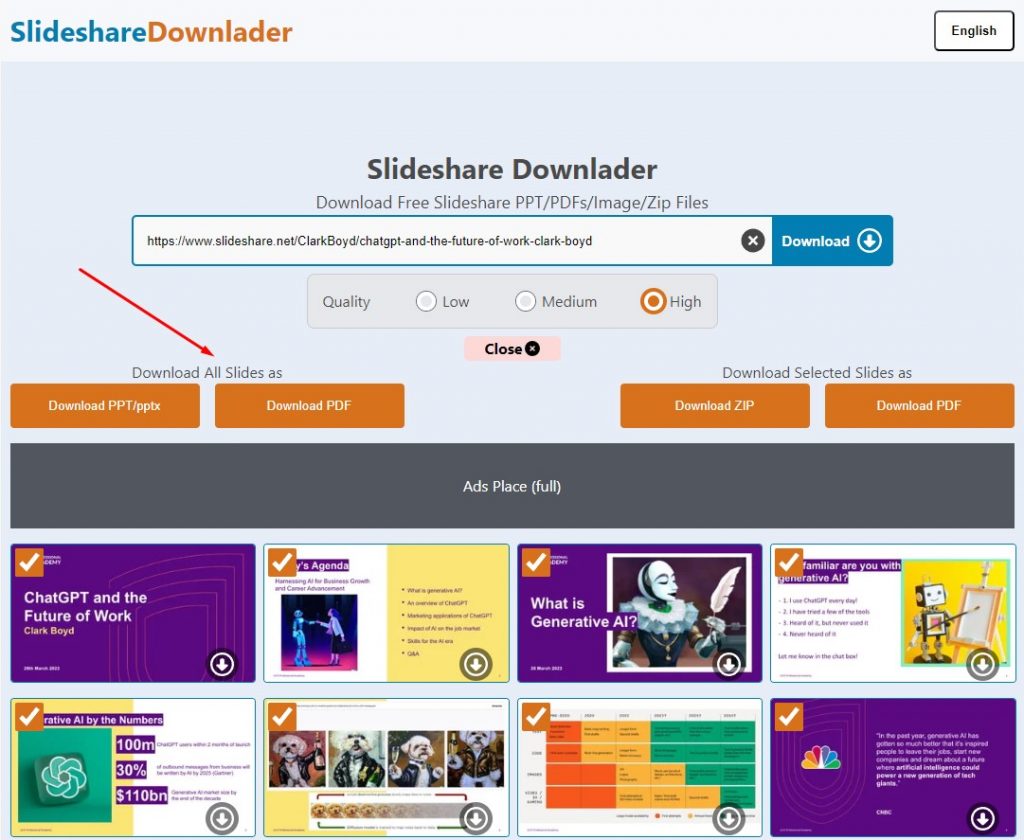
Initiate Download: Look for a button or option to start the download process. The downloader will typically extract the content from the provided URL and generate a downloadable file.
Verify and Save: Some downloaders might ask you to complete a verification step, such as solving a CAPTCHA. Once verified, the download process should commence. You’ll be prompted to save the file on your device.
Check the Downloaded File: After downloading, check the file to ensure it is in the format you desire (usually PPTX for PowerPoint presentations). Open the file to verify that the content is intact.
Conclusion: Downloading Slideshare PPT files online is a straightforward process that enhances the versatility of the platform for users who wish to access presentations offline or share them with others. Always be mindful of the content’s usage rights and respect copyright regulations when downloading and using Slideshare presentations. By following these steps, you can make the most of the valuable knowledge and insights shared on Slideshare.